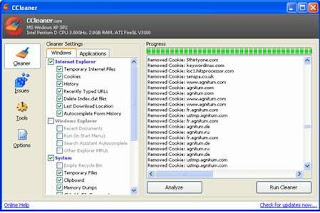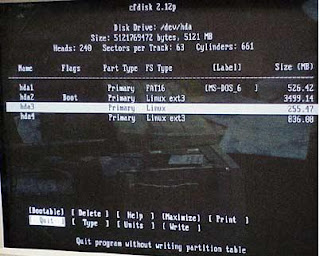A decade or two ago no one could have imagined that technology will have advanced this far. Or that PC games will have advanced so mush as to strain even the newest video cards and processors available on the market. Any decent gamer knows that the requirements needed for pc games keep getting higher putting to the test both the gamers PC as well as his budget as he tries to improve his existing computer or replace it with a newer and better qualified one that can keep up with the latest and the future games as much as possible.
A decade or two ago no one could have imagined that technology will have advanced this far. Or that PC games will have advanced so mush as to strain even the newest video cards and processors available on the market. Any decent gamer knows that the requirements needed for pc games keep getting higher putting to the test both the gamers PC as well as his budget as he tries to improve his existing computer or replace it with a newer and better qualified one that can keep up with the latest and the future games as much as possible.
Having a PC computer capable of keeping up with the high requirements of PC games begins with having your graphics card driver updated to the latest version available. This can be done by visiting the manufacturer's website. Failing to do so can put a serious dent in the performance of your computer when running a game.

When thinking about a computer suited for gaming 3 things pop into mind:
processor,
RAM and
graphics card. These represent the core of any gaming computer.
1.
Processors are the "heart" of any computer so you have to make sure that it is strong enough to bear the strain of the games you are going to run on your computer. When it comes to processors one can only think of dual core or quad core processors from one of the two leading companies Intel and AMD equipped with high cloaking.

2.If the processor is the heart for a gaming computer than the
graphics card is the "soul" since unless you have a top of the line graphics card your gaming experiences will be more gaming nightmares. For a graphics card you can only look at the leading companies of Nvidia and ATI that have proven more than capable to provide a great experience when playing games.
3. It's best to have your
RAM to at least 2 Gb, otherwise your game might seem a bit sluggish. If you are planning to use Windows Vista or Windows 7 you might want to think of at least 3 Gb.
After getting the core elements of a good gaming experience it's time to buy the rest of the hardware and peripheral components:

4. Time to buy a good ventilated case to house all these
computer gaming hardware components since they are quite expensive and they need to be well protected. Together with the case you also need to buy a high wattage power source strong enough to provide juice for your hardware components as well as fans so that the motherboard, video cards and hard disk units are kept as cool as possible.
5. For
hard disks drives you have to consider just how much you plan to install on your computer since most games require a certain amount of disk space to be free even after installing them.
6. In order to hear the sound in your games you will also need a good
surround sound card with a 5.1 or 7.1 speaker system. And if you want to be selfish and keep the gaming experience a personal one (meaning you don't want to disturb your neighbors or family members) consider buying a pair a good pair of headphones or even the
5.1 surround headphones.
7. You can't have a computer without a monitor capable of showing those fine details that your video card is capable of so you will definitely need a
wide screen LCD monitor to watch your games close up and personal.

8. Time to get that special keyboard as well as mouse specially created for dedicated gamers that have all those extra keys to help you have a better control of that car in a turn or that character when he ducks behind cover.
9. For those who prefer a more console like approach to games a steering wheel and joysticks
10. If you are planning to play games online with other people you will also require a network card capable of sending and receiving data at very high speeds.
11. Don't forget about that microphone to better communicate with your team members as well as a web cam to have a more visual communication with your gaming partner.
With so many
computer gaming hardware components it may prove too much for those gamers that perhaps are not so interested in building their own personal gaming computer to decide what exactly to choose. To help them companies have come up with a way to have them make fewer choices. They put on the market gaming computers which unlike general purpose computers have been specifically designed to handle pc games.
Gaming Computers have appeared based on this very idea: to provide the best experience for gamers worldwide. These Desktop Computers have been build with the very idea to be able to play the newest and the most system resources demanding games available on the market.
Read more...